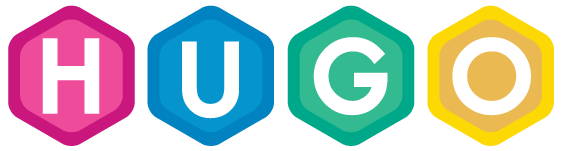Continuous deployment with GitLab
Introduction
In this tutorial, we will use GitLab to build, deploy, and host a Hugo site. With Hugo and GitLab, this is incredibly easy.
It is assumed that you know how to use git for version control and have a GitLab account, and that you have gone through the quickstart guide and already have a Hugo site on your local machine.
Create .gitlab-ci.yml
cd your-hugo-site
In the root directory of your Hugo site, create a .gitlab-ci.yml file. The .gitlab-ci.yml configures the GitLab CI on how to build your page. Simply add the content below.
image: publysher/hugo
pages:
script:
- hugo
artifacts:
paths:
- public
only:
- master
Push Hugo site to GitLab
Next up, create a new repository on GitLab. It is not necessary to set the repository public. In addition, you might want to add /public to your .gitignore file, as there is no need to push compiled assets to GitLab.
# initialize new git repository
git init
# add /public directory to our .gitignore file
echo "/public" >> .gitignore
# commit and push code to master branch
git add .
git commit -m "Initial commit"
git remote add origin https://gitlab.com/YourUsername/your-hugo-site.git
git push -u origin master
Wait for your page to be built
That’s it! You can now follow the CI agent building your page at https://gitlab.com/YourUsername/your-hugo-site/pipelines. After the build has passed, your new website is available at https://YourUsername.gitlab.io/your-hugo-site/
Suggested next steps
GitLab supports using custom CNAME’s and TLS certificates, but this is out of the scope of this tutorial. For more details on GitLab Pages, see https://about.gitlab.com/2016/04/07/gitlab-pages-setup/